Overview
The main navigation is divided into three components: Sessions, Learners and Settings.
Sessions serves as your personal calendar and provides relevant tools for your daily schedule. Learners allows you to create and manage your learner's care plans. Settings enables you to sync your device and modify your PIN.
Sessions
When you open the app, you will see your upcoming sessions. You can view your sessions by day, week, or month and have the ability to navigate to other dates. You can click the + button to create a new session.
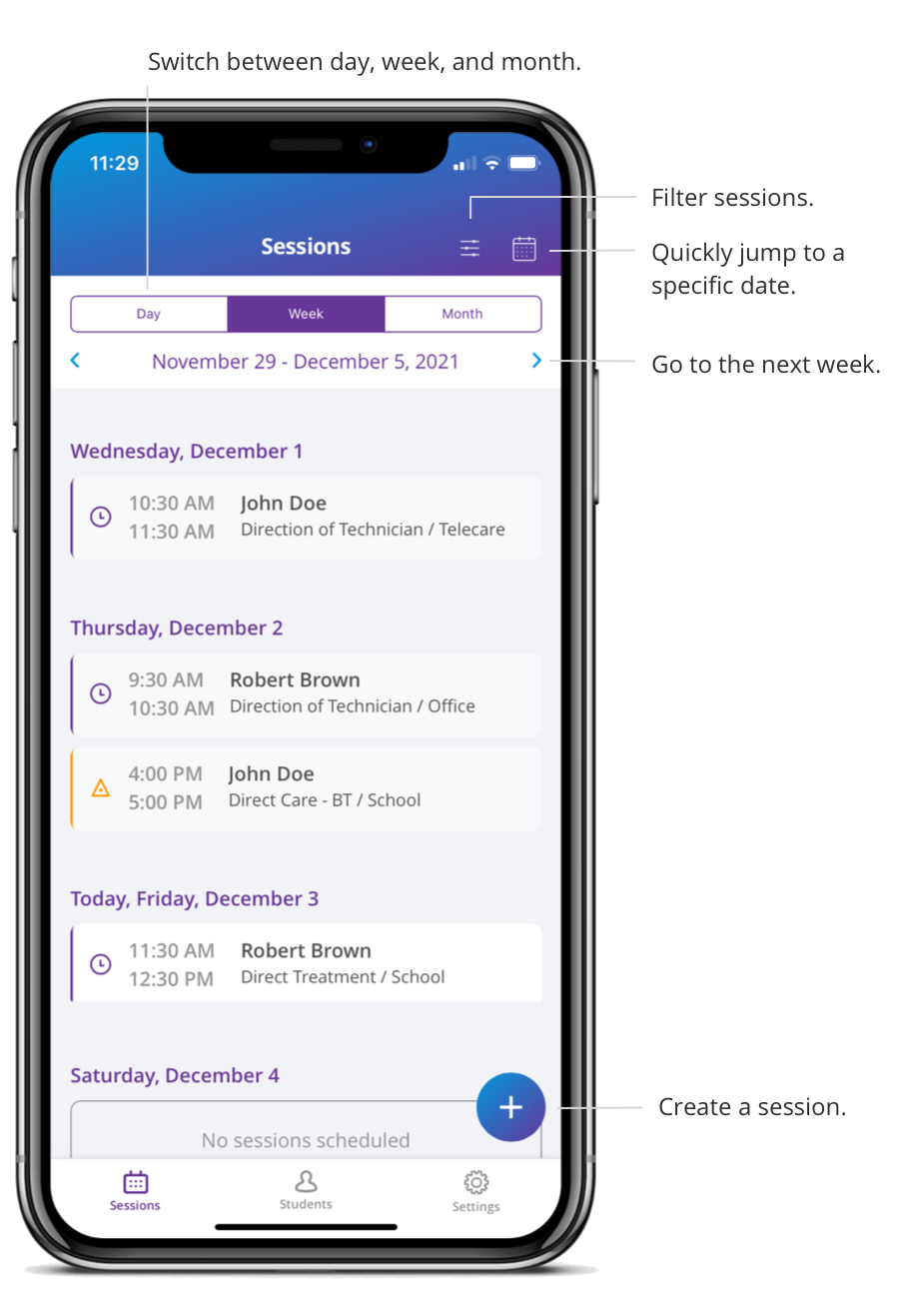
Within each session you will see a General tab with the session details and an Observations tab with the applicable features for that session. For example, there will be a list of targets for data collection in a direct care session and space to write session notes for treatment planning.
Navigate to a session:
- Tap on Sessions in the bottom navigation bar.
- Select a session.
Learners
In Learners, you will see the learner list, which is created and maintained by the organization. Select a learner to see the learner's care plan, profile, and sessions.
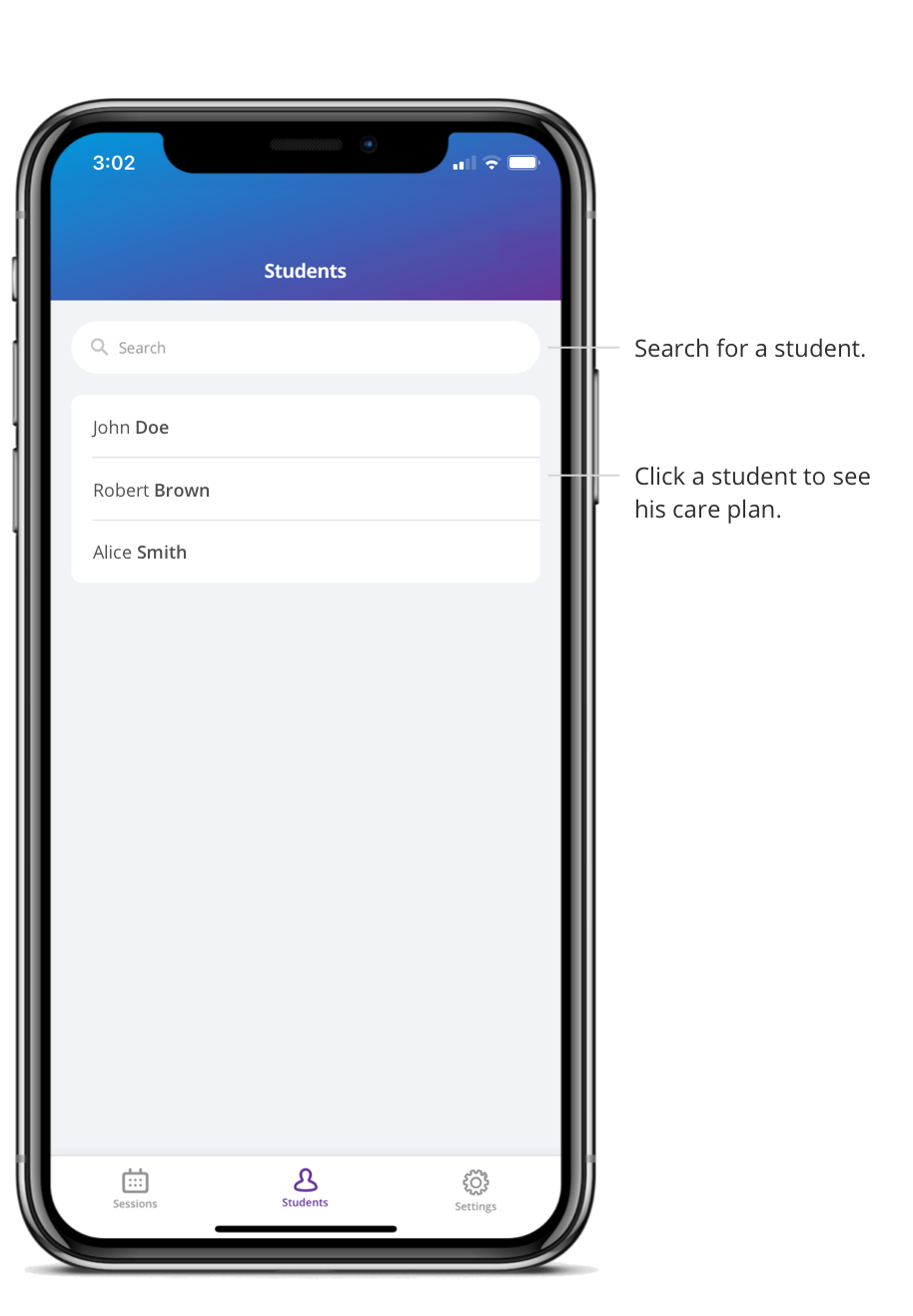
In a learner's care plan, you can manage all the goals and targets for the learner for both skill acquisition and behavior reduction. In the sessions tab within a learner, you can see all sessions from the entire care team for this learner. In the learner profile you will find basic information about the learner, such as date of birth and parent's contact information.
Navigate to a learner
- Tap on Learners in the bottom navigation bar.
- Select a learner.
You will see active goals and targets in the care plan with the ability to switch between the future, in progress and past tabs. You can also see the learner's profile and sessions.
Settings
In Settings, you can see when the app last synced with the organization's database. You can trigger a sync to get and send the most updated information.
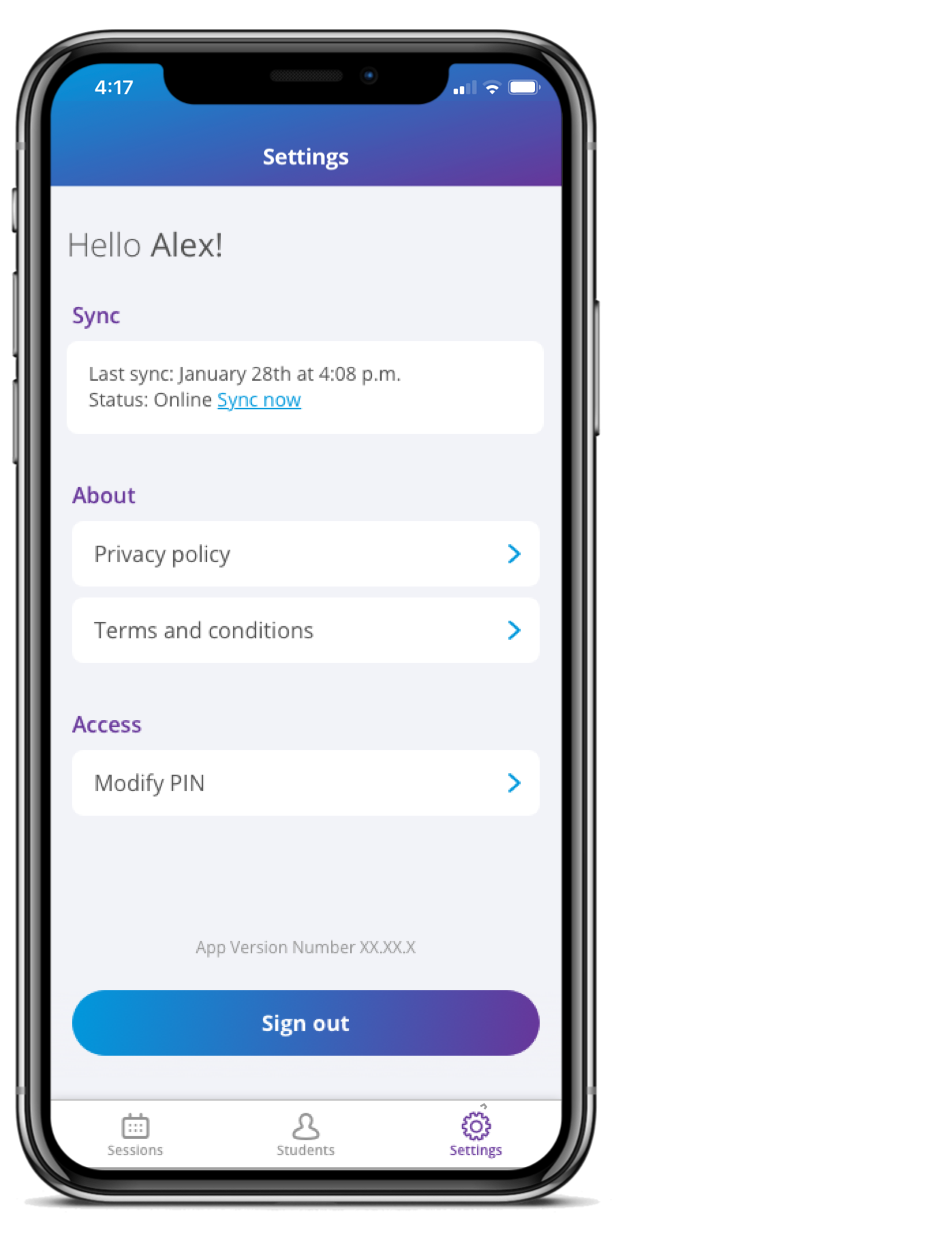
You can read our privacy policy and terms and conditions for using Note, and you will see which version of the app you have installed.
You can also change your pin here.
Demo video: A General Overview of Note
Watch all Note Support Videos.