Add Goals and Targets
Add a Goal
- On a Care Plan, click the + button in the bottom right corner.
- Choose a domain.
- Choose a subdomain.
- Import from the goal library or add a custom goal.
- Select a goal from your goal list.
- Choose to add the targets later or select the targets and click Add.
The new goal will appear in the future tab of the learner's care plan.
There are two ways to add targets to a goal in a learner's care plan.
Add Targets to a New Goal
- On a Care Plan, click the "+" button in the bottom right corner.
- Choose a domain.
- Choose a subdomain.
- Select a goal from your goal list. (You can add goals to your goal list by importing from the goal library, or adding a custom goal.)
- Import from the target library or add a custom target.
- Select one or multiple targets from your target list.
- Click Add.
Demo video: Add a Goal and Targets to a Care Plan
Add Targets to an Existing Goal
- On a Care Plan, click on a goal.
- Click the + icon in the bottom right corner.
- Import from the target library or add a custom target.
- Select one or multiple targets from your target list.
- Click Add.
The new targets will appear on the goal details page and in the future tab of the learner's care plan.
Goal Library
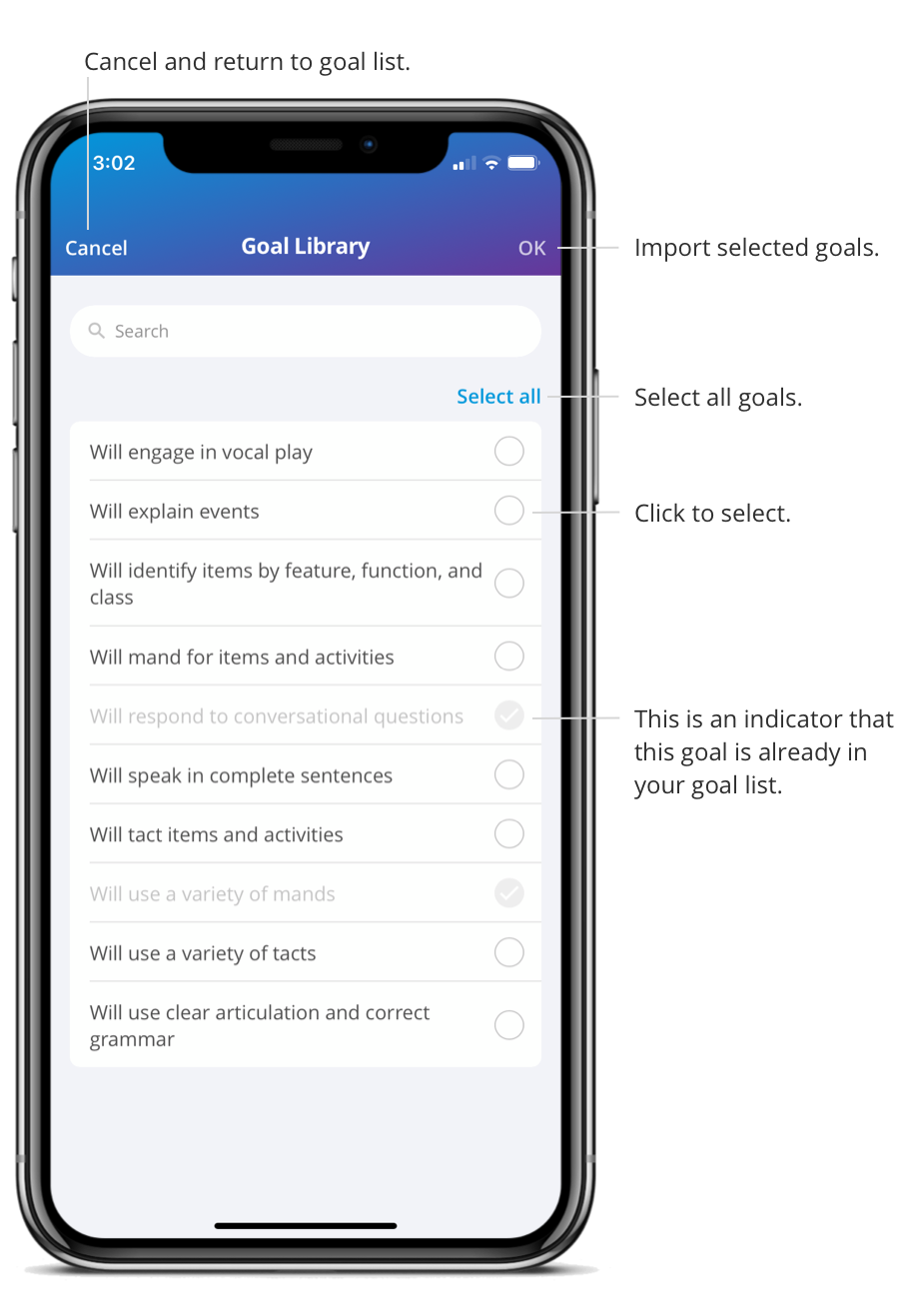
- On a Care Plan, click the + button in the bottom right corner.
- Choose a domain.
- Choose a subdomain.
- Select Browse Goal Library.
- Select one or multiple goals from the goal library.
- Click OK.
The goals are now in your goal list. If you would like to add a goal to the care plan, select a goal and you will be brought to the target list page where you can choose to add the targets later or select the targets and click Add.
Target Library
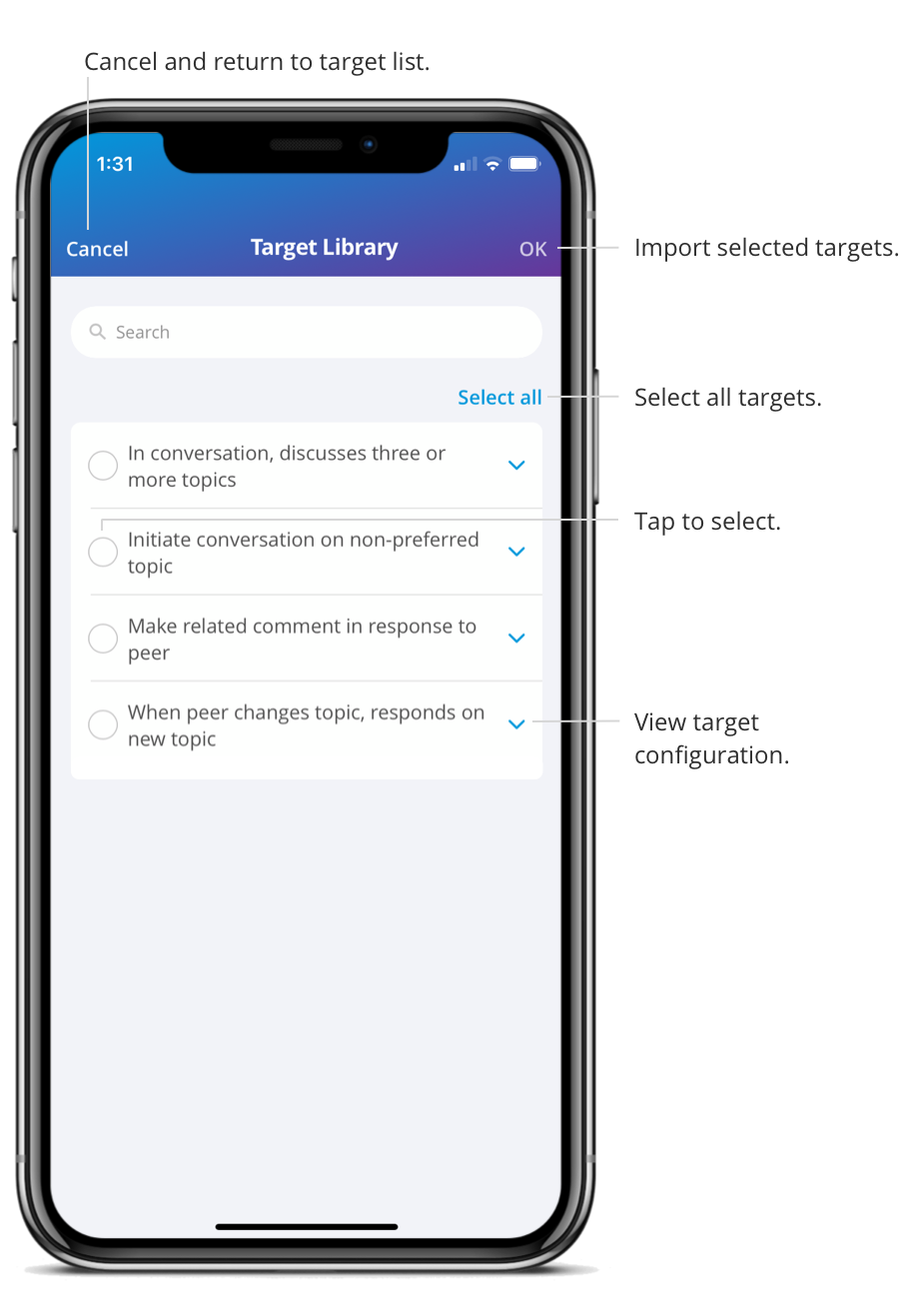
- On a Care Plan, click the + button in the bottom right corner.
- Choose a domain.
- Choose a subdomain.
- Choose a goal.
- Select Browse Target Library.
- Select one or multiple targets from the target library.
- You can view the target configuration by clicking the expand arrow.
- Click OK.
The targets are now in your target list. If you would like to add a target to the care plan, select the target and click Add.
Demo video: How to Import a Target from the Target Library
Default Configuration
This feature gives you the ability to configure targets once and reuse them across all your learners without having to configure them each time.
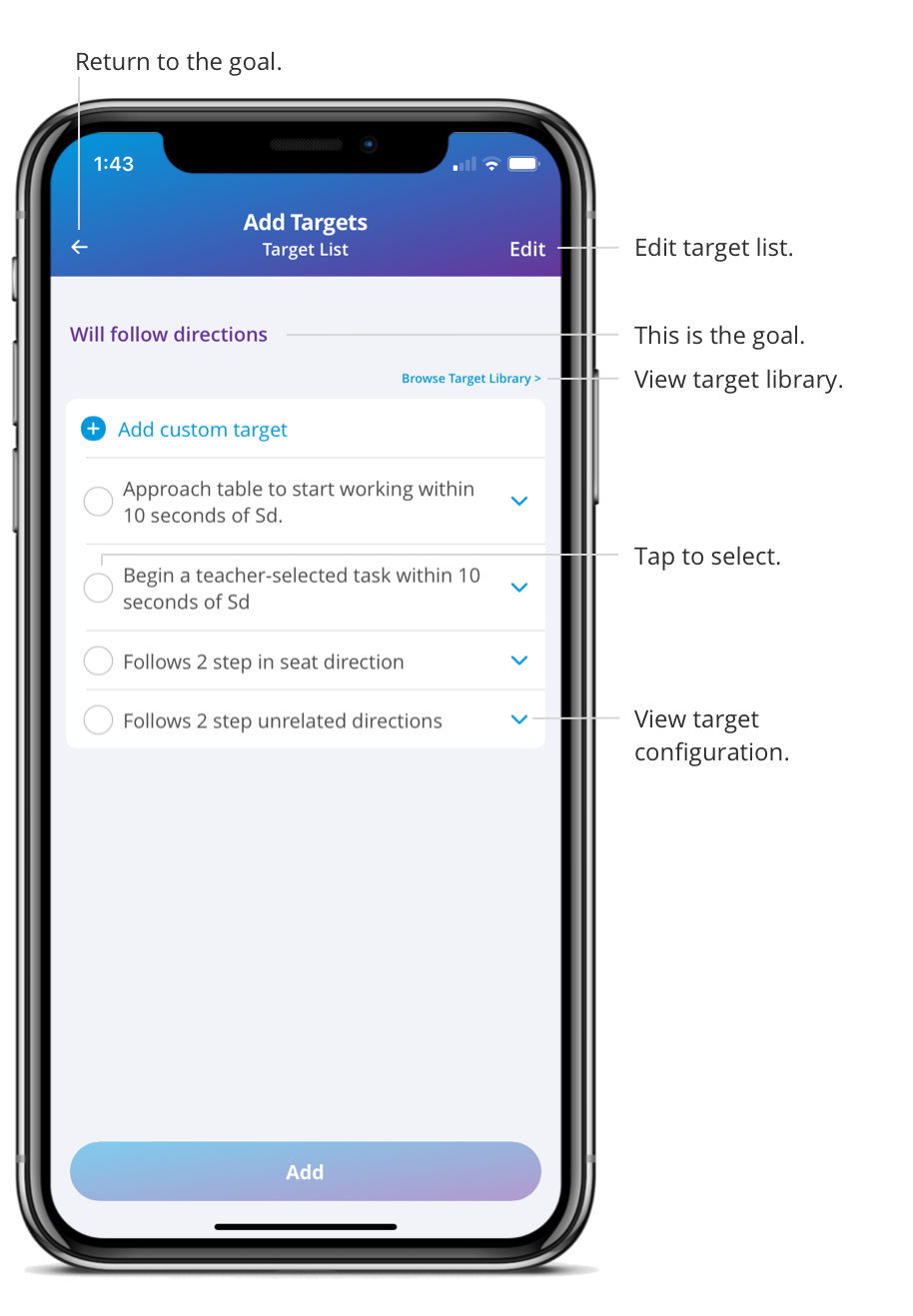
- Click on a goal.
- Click the + button in the bottom right corner.
- Click Edit in the top right corner.
- Click on the arrow of a target you want to create the default configuration.
- Fill out the fields.
- Click OK to save.
The configuration for that target is now saved. You can view the configuration details of every target by clicking on the expand arrow and can always click Edit to go back and edit the configurations.
The configuration will only be saved and applied to the target if it’s configured in the target list, not in a learner’s care plan.
If you want to make a change that’s specific to the learner, you would make the change in the learners care plan.
The changes you make in the target list, only affect the targets in your list. They do not affect targets in the target library and the targets already in learner’s care plans.
Therefore, if the target was added to a care plan in the past, those care plan targets will not be updated.
Demo video: How to Create Default Configurations for Targets
Edit Target List
The target list is comprised of custom and library targets. You can quickly delete or rename targets in your list.
- Click on a goal.
- Click the + button in the bottom right corner.
- Click Edit on the Target List page.
- Delete a target by clicking the delete button or click on a target to rename it.
- You can click on the arrow to create or edit the default configuration.
- Click OK to save your changes.